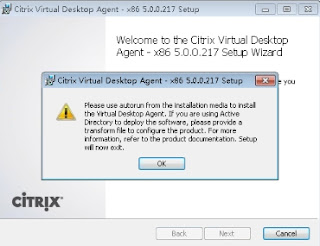If you are using Realtek NIC (RTL8111/8168B) and after upgraded from XS 5.6 to XS 5.6 FP1, you encountered the network is not working, try the following workaround.
$ echo "options r8169 use_dac=1" >> /etc/modprobe.conf
Restart and now the NIC should be functioning properly.
Credits: http://blog.root1024.ch/virtualisierung/citrix-xenserver/nach-update-auf-xenserver-5-6-1-fp1-kein-netzwerk-mehr/
Thursday, March 17, 2011
Tuesday, March 15, 2011
Virtual Desktop Agent Installation
If you are encountered the following error during the VDA installation,
kindly try to use msiexec with the following parameter.
msiexec.exe /i XdsAgent_x86.msi INSTALLONWDDM=1 CONTROLLER_NAMES=DDC-HOST ENABLE_HDX_PORTS=1
And if you want to have a log, just add
e.g. msiexec.exe /i XdsAgent_x86.msi INSTALLONWDDM=1 CONTROLLER_NAMES=DDC-HOST ENABLE_HDX_PORTS=1 /l*v C:\vda-install.log
This error normally happened if you have a Windows Display Driver Model (WDDM) installed on the VDA.
kindly try to use msiexec with the following parameter.
msiexec.exe /i XdsAgent_x86.msi INSTALLONWDDM=1 CONTROLLER_NAMES=DDC-HOST ENABLE_HDX_PORTS=1
And if you want to have a log, just add
e.g. msiexec.exe /i XdsAgent_x86.msi INSTALLONWDDM=1 CONTROLLER_NAMES=DDC-HOST ENABLE_HDX_PORTS=1 /l*v C:\vda-install.log
This error normally happened if you have a Windows Display Driver Model (WDDM) installed on the VDA.
Saturday, March 12, 2011
XenServer - How to go to Safe Mode
- At the boot prompt, type menu.c32
- Choose safe from the TUI presented.
That's all.
- Choose safe from the TUI presented.
That's all.
Subscribe to:
Comments (Atom)